Wireless AP Setup Step-by-Step
Wireless AP configuration planning is a critical skill for CCNA candidates, and a required component of wireless networking. A Cisco wireless AP setup step-by-step approach is particularly essential for ensuring that all settings are configured correctly. In this section, we will dive into the details of each step involved in configuring a Cisco access point.
Step 1: Physical Installation
Before configuring a Cisco access point, it is essential to ensure that it is physically installed correctly. This includes mounting the access point in a suitable location, connecting it to the power source, and connecting it to the wired network.
When mounting the access point, it is important to consider the coverage area. Mount the access point in a central location to ensure that it can provide adequate coverage to all areas that require wireless access. The mounting location must be free from interference, such as metal walls, large objects, or other wireless devices.
Always verify power adapter connection to the access point and power source. It is also essential to ensure that the power source provides the correct voltage and amperage to power the access point.
Finally, when connecting the access point to the wired network, ensure that the Ethernet cable is correctly connected to the access point’s Ethernet port and the wired network switch. Verify that the cable is securely connected to prevent any network interruptions.
Step 2: Accessing the Configuration Utility
The next step in configuring a Cisco access point is accessing the configuration utility. To do this, connect a computer to the same network as the access point and enter the IP address of the access point into a web browser. The default IP address of a Cisco access point is 192.168.1.1.
Once the configuration utility opens, log in with the default username and password. The default username is “Cisco” and the default password is “Cisco”.
Step 3: Basic Configuration
The first step in configuring a Cisco access point is to configure basic settings such as the network name (SSID), security settings, and IP address. In the configuration utility, navigate to the Basic Configuration section and enter the desired settings.
The SSID is the name of the wireless network and should be unique and easy to remember. Configure security settings so that only authorized devices can connect to the network. Enable access point communication with the wired network and other devices on the network by assigning an IP address within the local subnet range.
Step 4: Wireless Security Configuration
Wireless security is a critical aspect of access point configuration. In the configuration utility, navigate to the Wireless Security section and select the desired encryption method. Whenever possible, use WPA2 as that is the most secure setting. Enter the passphrase or key used to authenticate devices connecting to the network.
When configuring wireless security, it is essential to ensure that the passphrase or key is complex and unique. Avoid using easily guessable passphrases such as “password” or “123456”.
Step 5: VLAN Configuration
Separate network traffic into logical groups using VLANs. In the configuration utility, navigate to the VLAN Configuration section and configure the VLAN settings. Assign VLAN IDs to the access point, then specify wired network ports associated with each VLAN.
When configuring VLANs, it is essential to ensure that the VLAN IDs are unique and do not conflict with other VLANs on the network. Correct configuration of ports associated with each VLAN prevent any network issues.
Step 6: Advanced Configuration
The advanced configuration of a Cisco access point involves configuring additional features such as Quality of Service (QoS), radio settings, and power settings.
Prioritize traffic and ensure that critical applications have sufficient bandwidth using QoS settings. In the configuration utility, navigate to the Advanced Configuration section and configure the desired QoS settings.
Optimize the wireless network performance in Radio Settings. In the configuration utility, navigate to the Radio Configuration section and configure the desired radio settings. This includes configuring the radio mode, channel settings, and power settings.
Control access point transmit power using the Power Settings. In the configuration utility, navigate to the Power Settings section and configure the desired power settings. This includes configuring the transmit power level and power save mode.
Step 7: Save and Apply Settings
After configuring all settings, it is important to save and apply the settings to the access point. In the configuration utility, navigate to the Save/Apply Settings section and click the Save/Apply button.
Step 8: Testing
Once the configuration is complete, it is important to test the access point to ensure that it is working correctly. Connect to the wireless network using a device and verify that you can access the Internet and other network resources.
It is also important to perform a site survey to ensure that the access point is providing adequate coverage to all areas that require wireless access. Use a site survey tool to measure signal strength and verify that there are no dead zones or areas with poor coverage.
Summary
Complex Cisco access point configuration requires a thorough understanding of network protocols and wireless technologies. Moreover, configuring a Cisco access point is a critical skill for CCNA candidates. The configuration process involves physical installation, configuration utility access, basic configuration, then wireless security, VLAN, and advanced configuration. After that the network engineer must still save and apply the configuration, and verify and troubleshoot to confirm functionality. Following wireless AP setup step-by-step as outlined in this guide ensures correct access point configuration. Step-by-step planning also ensures secure and reliable wireless access to your network. Remember to test your configuration thoroughly and perform regular maintenance to ensure that your access point continues to operate correctly. With this knowledge, CCNA candidates can configure Cisco access points confidently and succeed in their networking careers.
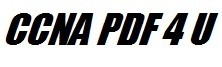

Leave a Reply